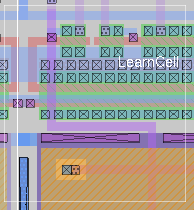 Magic-8.1 for Windows 7/8/10
Magic-8.1 for Windows 7/8/10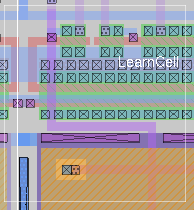 Magic-8.1 for Windows 7/8/10
Magic-8.1 for Windows 7/8/10Requirements: Windows, plenty of disk space. Nothing unusual. High bandwidth internet connection is definitely a plus.
Step 1: Install Cygwin
It is absolutely necessary that at least a base version of Cygwin be installed, as well as the prerequisites mentioned in the link above, including the X server, the Tcl/Tk interpreter, and tcsh.Step 2, Option 1: Magic Quick Install
This is the easiest way to get Magic running, but may be significantly out of date from the latest version, depending on when I last compiled Magic on a Windows machine.NOTE: Version 158 below was compiled under a version of Cygwin running Tcl/Tk version 8.6. Version 82 below was compiled under a version of Cygwin running Tcl/Tk version 8.5. If in doubt, update Cygwin and run the latest. If that still doesn't work, try the "compile from source" option or contact me.
- Download (use your browser and download to the root directory of the Cygwin distribution, which by default is C:\cygwin:
File Revision Size Date magic_8_1_158.tgz 8_1_158 (2.79MB) April 7, 2017 magic_8_1_82.tgz 8_1_82 (2.75MB) October 10, 2015 - Bring up a Cygwin terminal on the Windows desktop.
- Make sure the X11 server is running. If in doubt, follow the link to "Install Cygwin" above and look at steps 8 and 9 under the heading "Cygwin distribution download and install", which give instructions on how to run the X11 server.
- Type cd /
- This is where the file magic_8_1_158.tgz should be.
- Type tar xfz magic_8_1_158.tgz
- Run by typing magic. This should be all you need to do! In case the executable is not found, it may be necessary to use the full path to the executable, which is /usr/local/bin/magic.
- The most common problems with getting magic to launch include: not running the X11 server (see above), binary incompatibility (e.g., 32-bit vs. 64-bit) (see below), and occasionally, an update to the packages magic relies on (e.g., Tcl/Tk) (again, see below).
Step 2, Option 2: Magic Compile and Install from Source
Since I don't update the Cygwin distribution very often, it can get rather outdated compared to the latest source distribution of magic. However, if you follow the Cygwin installation instructions, you should have everything you need to compile magic from source. The last time I tried this, it compiled and installed without difficulty in Windows 10 with the latest version of Cygwin.
- I suggest creating a directory /usr/local/src with the command "mkdir /usr/local/src", then doing "cd /usr/local/src" before proceeding with the next item. However, the magic source may be downloaded into the default top directory without any problem.
- Use your web browser to download the latest magic source distribution. If default values are chosen during install, then the Cygwin top-level directory is rooted at "C:\cygwin", and the directory above is "C:\cygwin\usr\local\src" as viewed in the Windows environment.
- Download the latest .tgz distribution tarball file from the magic web page.
- Once the .tgz file is in the proper destination, you should be able to see the file from the Cygwin terminal prompt by typing the command "ls".
- At the Cygwin terminal prompt, type "tar xfz magic-8.1.158.tgz" (of course, substitute the filename for the actual version and revision number of the magic source).
- Type "cd magic-8.1.158" (likewise, substitute the correct name).
- Type "./configure".
- Follow up with "make". Hopefully this runs without errors (although there are a handful of warnings, these may be ignored).
- Final step is "make install".
- You can test by typing "magic" at the Cygwin terminal prompt.
- Note that there is an executable of magic called "/usr/local/bin/magicexec.exe", and may be launched from a batch file, and thereby launched directly from the Windows desktop. This is left as an exercise unless someone wants to send me a working batch file.

Last updated: October 28, 2025 at 9:53am