
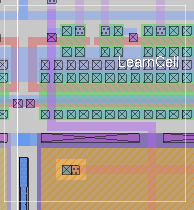

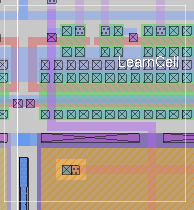
Key macro Control-D implements the command "erase $", which indicates to erase all paint and labels in the cursor box.
Key e typed while the cursor is in a layer box in the GUI toolbar implements the command "erase layer", passing the layer type in the toolbar.
Key Shift plus Mouse button 2 implements the command erase cursor when using the "box tool" in a layout window.
erase [layers|cursor|pick x y]
where layers is a comma-separated list of layer types to be erased, or * to indicate all paint but not labels, or $ to indicate both paint and labels; and where x and y are values in the layout coordinate system.
The erase command erases paint inside the cursor box in the current edit cell. Without arguments, everything inside the box is erased. With argument layers, only the indicated layers are erased.Note that some layer types, such as DRC paint, cannot be erased. Feedback areas are not considered paint and should be erased using the feedback clear command.
The option "erase cursor" picks the layers at the position of the (X11) cursor and erases these from the area of the cursor box.
The option "erase pick x y" works like "erase cursor", but the type of material to erase is selected from the given position in layout coordinates instead of a pointer position.
Note that when applied to contact types, "erase" will erase the entire contact, including the top and bottom metal types comprising the contact. To remove the contact cuts without affecting the surrounding material, use the "contact erase" command.
erase is implemented as a built-in magic command.
paint
contact

| Return to command index |
Last updated: March 7, 2020 at 1:06pm